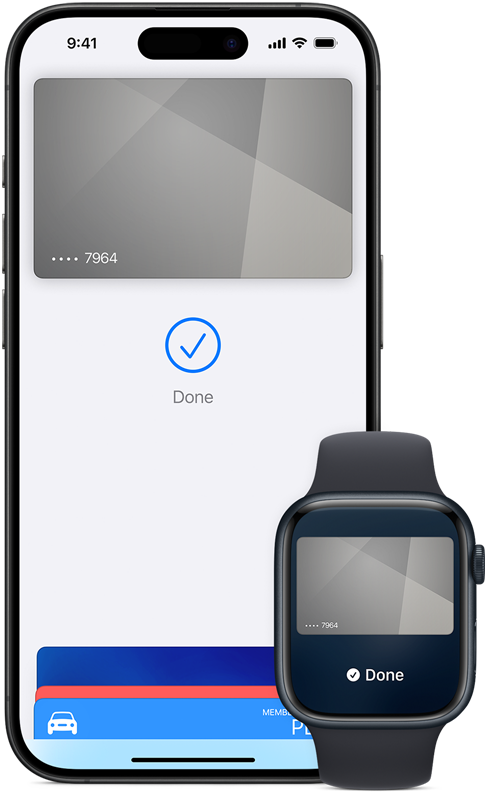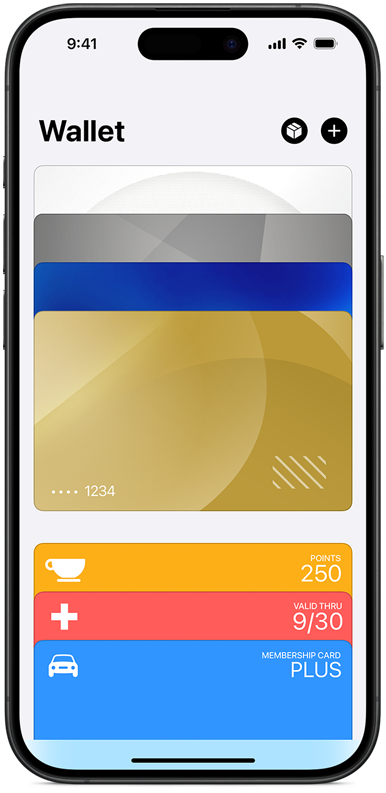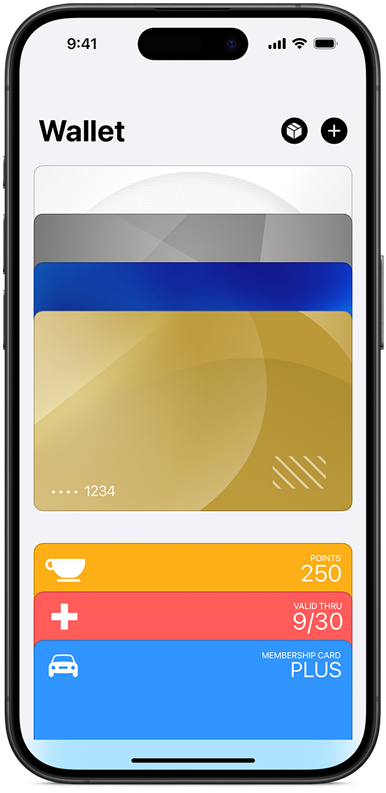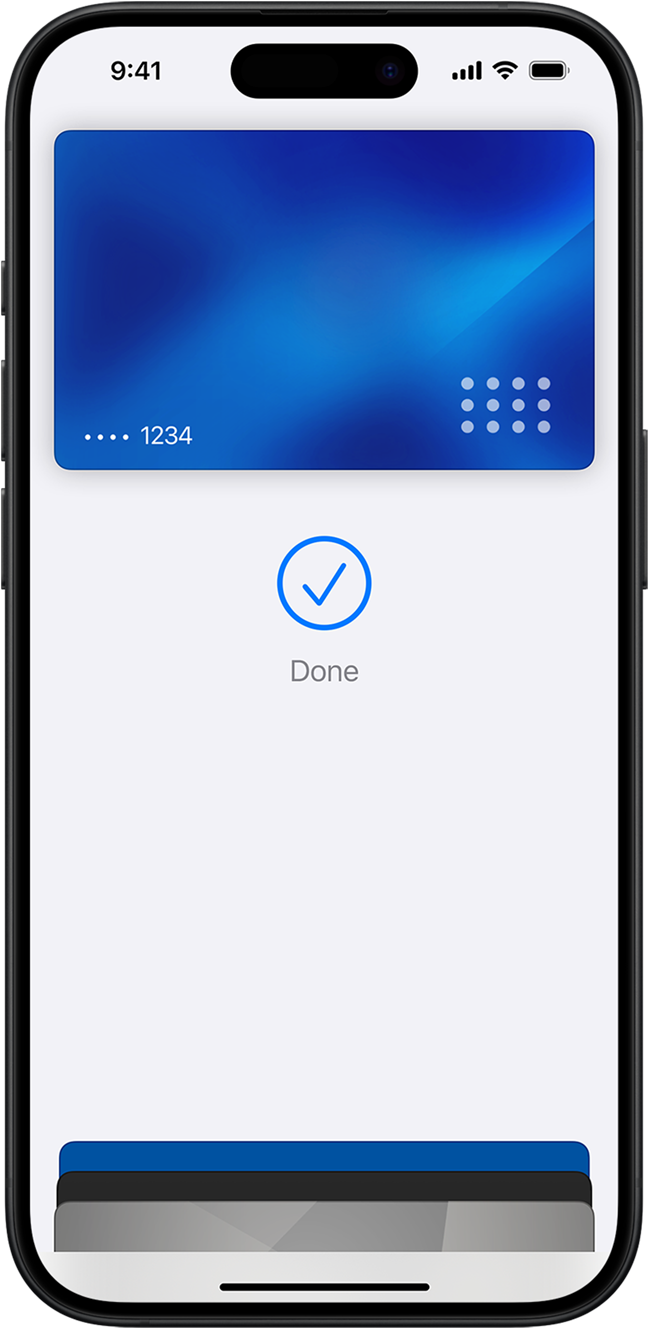
Faster and easier
than
using cards
or cash.
Privacy and
security
built in.
Accepted on a growing number of stores.
Checkout is easier
with Apple Pay.
It’s ready
and set.
Just go.
Set up in seconds. Right on your iPhone. Apple Pay is built into iPhone and Apple Watch. To get started on iPhone, open the Wallet app and tap the plus symbol. Then add a credit or debit card by tapping the back of your iPhone with your eligible card.1 You’ll have the option to add your card to your other devices at the same time. When you want to pay, just double-click, tap, and you’re set. You still get your card’s rewards and benefits — so you won’t miss out on any hard-earned points or miles.
How to add a cardApple Pay is already on your device. Apple Pay is built into iPhone and Apple Watch. No separate app to download. No complicated processes to complete. No hassles.
Easy.
Does it all.
Grab from the
corner cafe. Buy a new . Get
from a vending machine.
And from the
supermarket.
Just look
for
or when
you check out.
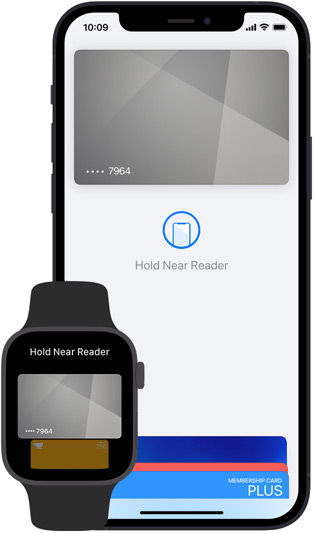
Pay in stores.
Apple Pay is widely accepted, so you can likely use it wherever you want. If you’re not sure, just ask. Apple Pay works anywhere that takes contactless payments.
Safe and
sound.
And secure.

Personal data. Protected. When you make a purchase, Apple Pay uses a device-specific number and unique transaction code. So your card number is never stored on your device or on Apple servers. And when you pay, your card numbers are never shared by Apple with merchants. If you prefer not to share your email address with merchants when paying online, you can use Hide My Email to generate unique, random email addresses that automatically forward to your personal inbox.

Your purchases stay private. When you pay with a debit or credit card, Apple Pay doesn’t keep transaction information that can be tied back to you.

Tap more. Touch less. Apple Pay works right from your device, helping you avoid touching buttons and terminals, handling cards and exchanging cash. Every purchase requires Face ID, Touch ID or a passcode — helping to keep your security in your hands.
Questions? Answers.
-
You can use Apple Pay to make purchases in stores. It’s widely accepted, simple, safe, secure and private.
-
Apple Pay is safer than using a physical credit or debit card. Face ID, Touch ID or your passcode are required for purchases on your iPhone or Apple Watch. Your card number and identity aren’t shared with merchants, and your actual card numbers aren’t stored on your device or on Apple servers.
When you pay in stores, neither Apple nor your device will send your actual card number to merchants.
When you pay with a debit or credit card, Apple doesn’t keep transaction information that can be tied back to you.
-
Adding a credit or debit card is as easy as opening the Wallet app, tapping the plus symbol, and tapping the back of your iPhone with an eligible card.1 Or add a card manually — open the Wallet app, tap the plus symbol, and follow the steps onscreen. You’ll have to verify your information with your bank or card issuer. If you have a paired Apple Watch, you’ll also have the option to add the card to your watch. If you upgrade your iPhone, you can transfer your cards to the new device in one easy step.
If you’d like to add a credit or debit card directly to Apple Watch, you can visit Apple Support to learn more about how to add your card to other Apple devices.
-
Apple Pay works with major credit and debit cards from banks around the world, with more added all the time. You can see all the banks that support Apple Pay here. If your card does not yet support Apple Pay, contact your bank for more information.
-
No. Apple does not charge any fees when you use Apple Pay.
-
Apple Pay works in countries and regions that support contactless payments. Confirm with your bank, and ask about any fees they may charge for overseas usage.
-
If your business already accepts credit and debit cards, simply contact your payment provider
to start accepting Apple Pay. If you want to accept Apple Pay on your website or in your app,
visit Apple Pay for developers. -
Download the Apple Pay mark to use within email, on your terminal screen, on your website and in your app. You can also order Apple Pay decals to put on your storefront window and register.